在 Ubuntu Linux 上安装和使用 WoeUSB 的步骤
#1st 使用 PPA 存储库的方式。
添加 WoeUSB PPA 存储库
有一个称为 Tomtomtom 的 PPA 存储库,它提供了 WoeUSB 的软件包,甚至可以在 Ubuntu 22.04 上轻松安装。因此,打开您的命令终端 – 键盘快捷键是 Ctrl+Alt+T。之后,运行给定的命令:
sudo add-apt-repository ppa:tomtomtom/woeusb -y
刷新 APT 索引缓存
虽然这不是必需的,因为运行 PPA 命令也会刷新 APT 缓存,但是为了确保我们的系统是最新的,请运行给定的命令一次。
sudo apt update && sudo apt upgrade
安装 WoeUSB CLI + GUI 在 Ubuntu 上 22.04 |20.04
现在,像任何其他开源软件一样,我们可以使用 APT 和终端在我们的 Ubuntu Linux 上安装带有图形用户界面和 CLI 的 WoeUSB。因此,执行给定的命令,您就完成了。
sudo apt install woeusb woeusb-frontend-wxgtk -y
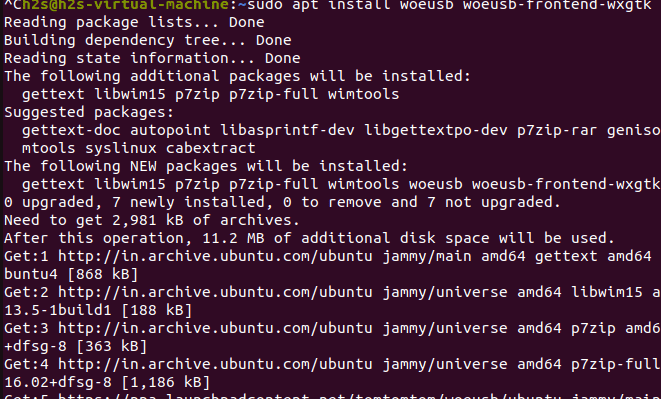
检查版本
为了确认这个USB可启动制造商在我们的系统上并且工作正常,让我们首先检查它的版本:
woeusb --version
若要查看其他选项,请使用:
woeusb --help
如果出现以下错误:
Reading package lists... Done Building dependency tree Reading state information... Done Some packages could not be installed. This may mean that you have requested an impossible situation or if you are using the unstable distribution that some required packages have not yet been created or been moved out of Incoming. The following information may help to resolve the situation: The following packages have unmet dependencies: woeusb : Depends: libwxgtk3.0-0v5 (>= 3.0.4+dfsg) but it is not installable
- 然后,首先,我们必须手动安装 libwxgtk3.0。这是执行此操作的命令:
wget http://mirrors.kernel.org/ubuntu/pool/universe/w/wxwidgets3.0/libwxgtk3.0-0v5_3.0.4+dfsg-3_amd64.deb
- 现在,安装它:
sudo dpkg -i 文件名
将文件名替换为您上面下载的包,或直接运行以下命令:
sudo dpkg -i libwxgtk*_amd64.deb
- 再次运行 update 命令:
sudo apt update
- 最后,安装WoeUSB,这次您根本不会收到任何错误。
sudo apt install woeusb woeusb-frontend-wxgtk -y
使用 bash 脚本 #2nd 方法:
安装命令行版本
使用 WoeUSB 的另一种方法是通过其 bash 脚本命令工具。但是,首先,安装一些必需的依赖项。
sudo apt install git p7zip-full python3-pip python3-wxgtk4.0 grub2-common grub-pc-bin wimtools
下载 WoeUSB Bash 脚本:
转到 GitHub,这里是链接并下载最新版本:
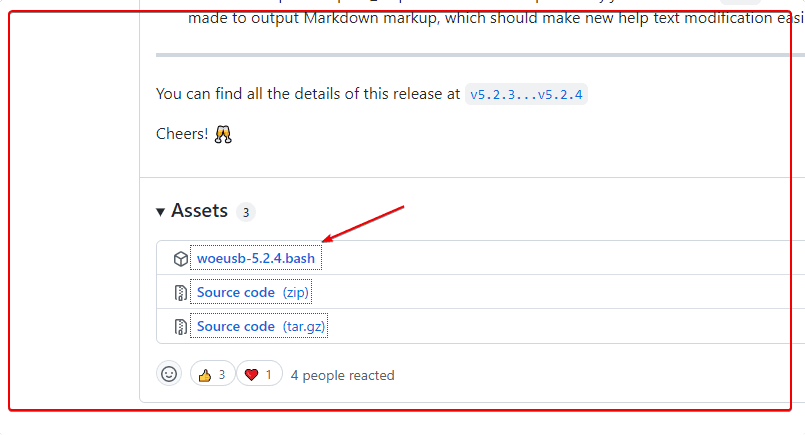
使文件可执行
chmod +x woeusb-5.2.4.bash
现在,运行它:
./woeusb-5.2.4.bash
注意:您将看到可以通过上述命令行工具使用的选项。
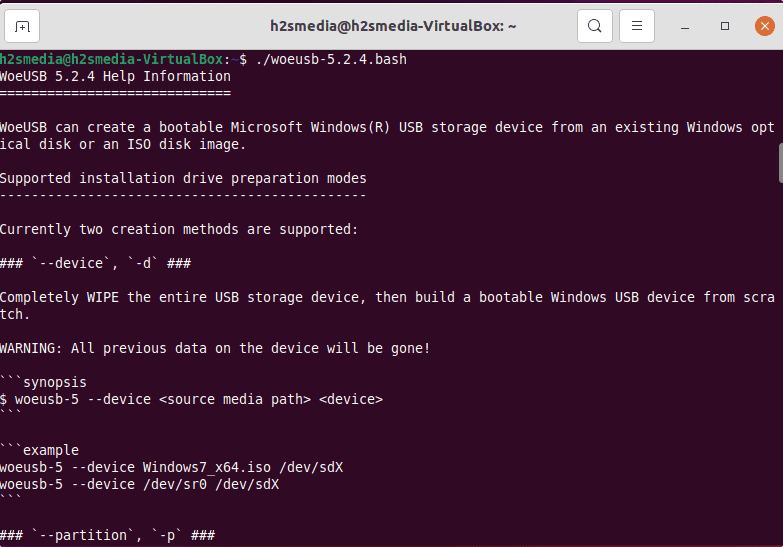
对 WoeUSB 不感兴趣,请查看 Ubuntu 的默认启动盘创建工具。
使用 WoeUSB 在 Ubuntu 上创建 Windows 可启动驱动器
成功安装软件后,就可以运行它了。转到“活动”,然后在应用程序中搜索“WoeUSB”,当其图标出现时,单击它以运行程序。
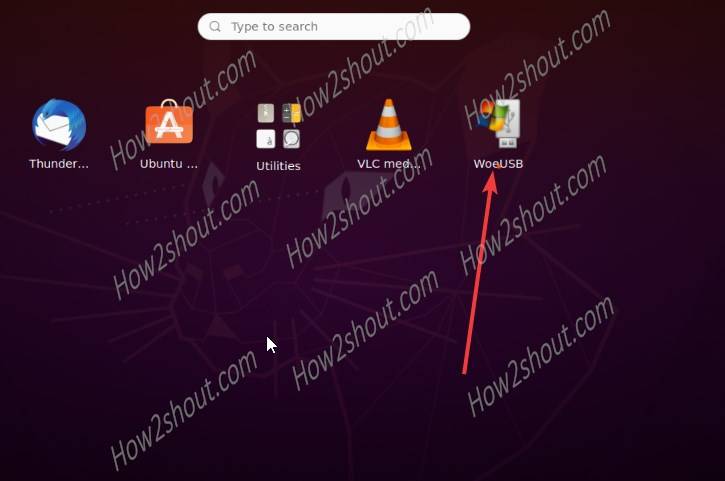
- 运行 WoeUSB
- 单击文件夹图标以打开文件资源管理器,然后选择要用于创建可启动 USB 驱动器的 Windows ISO 文件。
- 选择要使用 FAT 或 NTFS 的文件系统。
- WoeUSB 将自动检测并显示连接的笔式驱动器。
- 选择要使用的那个。
- 最后,单击“安装”按钮。
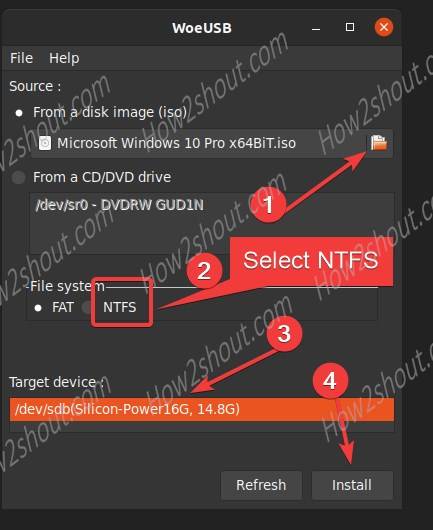
In case you get an error when you hit the Install button. "Log: WoeUSB ============================== Error: Target device is currently busy, unmount all mounted partitions in target device then try again Target device is busy, please make sure you unmount all filesystems on the target device or shut down the computer before detaching it."
- 转到Ubuntu的文件管理器,在左侧面板上,您将看到附加的笔式驱动器。右键单击它,然后单击“格式”按钮。
- 现在,选择用于 Windows (NTFS) 文件系统并格式化您的 USB 驱动器。
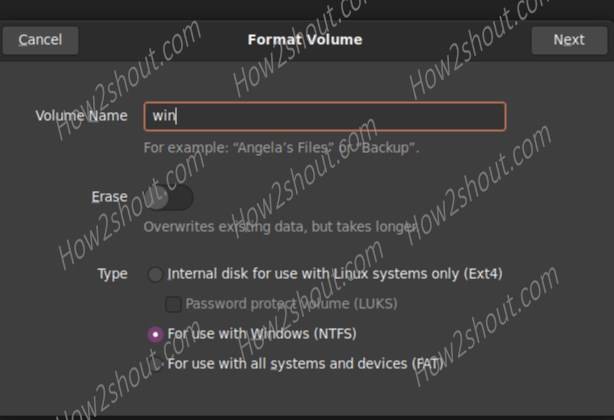
之后,在WoeUSB上,单击“刷新”按钮,选择“驱动器”,然后再次单击“安装”按钮。这一次会很好。
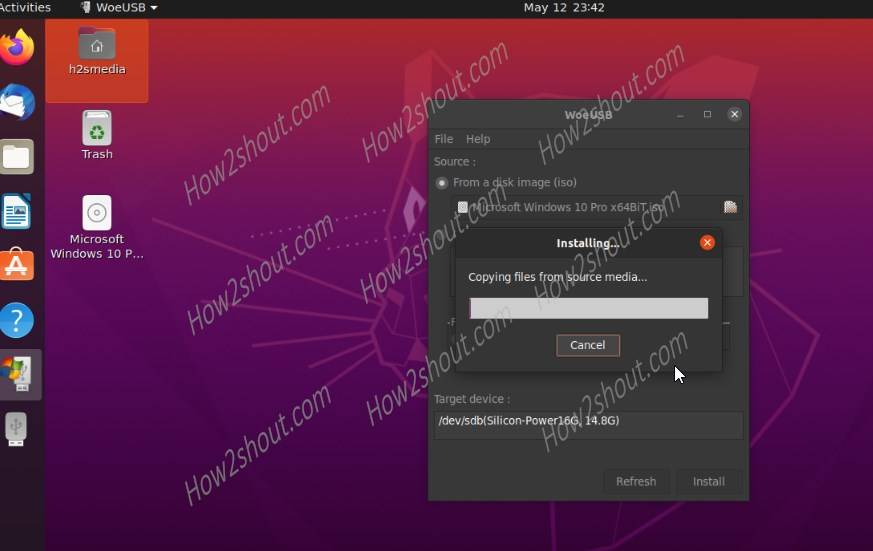
从 Ubuntu 22.0 卸载 WoeUSB |20.04
也许由于某种原因,WoeUSB将无法正常工作,或者您的系统上可能不再需要它。如果是这样,这里是从 Ubuntu Linux 中完全删除 WoeUSB 的命令。
sudo apt autoremove --purge woeusb*
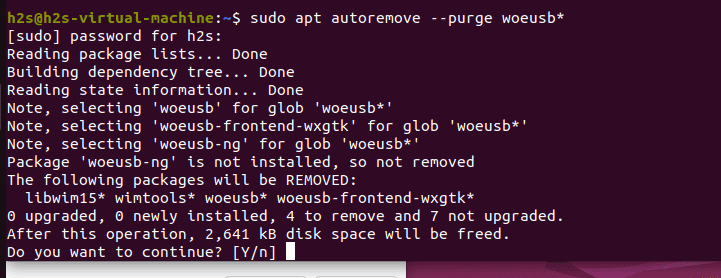
 33台词网
33台词网